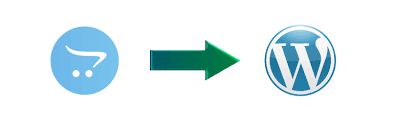Migrating your e-commerce store from OpenCart to WooCommerce can be a strategic move to unlock new features, scalability, and better integrations. WooCommerce’s flexibility and vast plugin ecosystem make it a preferred choice for many businesses. However, for beginners, the migration process can seem daunting. This guide simplifies the process, providing step-by-step instructions on how to migrate data from OpenCart to WooCommerce, ensuring minimal downtime and a smooth transition.
Why Migrate from OpenCart to WooCommerce?
Before diving into the migration process, it’s essential to understand why businesses often convert OpenCart to WooCommerce. Here are some reasons:
- Ease of Use: WooCommerce integrates seamlessly with WordPress, offering an intuitive interface for managing products, orders, and marketing efforts.
- Extensive Customization Options: With thousands of plugins and themes, WooCommerce offers unmatched customization to tailor your store.
- Better SEO Capabilities: WooCommerce, combined with WordPress, provides robust SEO tools to enhance visibility.
- Scalability: Whether you’re running a small store or a growing enterprise, WooCommerce can accommodate your needs.
- Community Support: A large community ensures access to resources, troubleshooting, and support.
Preparing for Migration
Proper preparation ensures a seamless transfer of OpenCart to WooCommerce. Here’s how to get started:
1. Backup Your OpenCart Data
Before initiating the migration, back up your OpenCart store data. This includes:
- Product details
- Customer information
- Order history
- Categories and tags
Use OpenCart’s built-in backup tools or a reliable third-party plugin to create a complete backup.
2. Set Up WooCommerce
- Install WordPress on your hosting server.
- Install and activate the WooCommerce plugin.
- Configure basic settings like currency, payment gateways, and shipping options.
3. Choose a Migration Tool
Several tools are available to help you import OpenCart to WooCommerce, such as:
- Cart2Cart: Automates data transfer between platforms.
- LitExtension: A comprehensive migration solution.
- FG OpenCart to WooCommerce: A plugin designed for seamless migration.
Step-by-Step Migration Process
Now that you’re prepared, follow these steps to migrate data from OpenCart to WooCommerce.
Step 1: Install a Migration Plugin
Install and activate a migration plugin like Cart2Cart or FG OpenCart to WooCommerce. These tools simplify the migration process and reduce manual efforts.
Step 2: Connect OpenCart and WooCommerce
- OpenCart: Generate API credentials to allow data sharing with the migration tool.
- WooCommerce: Input your OpenCart store’s URL and API details into the migration plugin settings.
Step 3: Select Data for Migration
Most tools allow you to choose what data to transfer, including:
- Products: Titles, descriptions, images, prices, and inventory levels.
- Categories and Tags: To maintain product organization.
- Customers: Names, email addresses, and purchase history.
- Orders: Including order status, payment details, and shipping information.
Handling Specific Migration Aspects
Migrating Products
Ensure product attributes, such as variations, dimensions, and SKUs, are correctly mapped during the migration. WooCommerce offers advanced features for product management, so take advantage of these to optimize your inventory.
Transferring Categories and Tags
Categories and tags in OpenCart must align with WooCommerce’s taxonomy system. Properly map these fields to maintain store structure and SEO rankings.
Importing Customer Data
Customer information is critical for marketing and order fulfillment. Tools like Cart2Cart ensure encrypted transfer of sensitive data like passwords, maintaining security and customer trust.
Migrating Orders
Order history is vital for record-keeping and analysis. Ensure your migration tool supports comprehensive order data transfer, including payment statuses and shipping details.
Post-Migration Checklist
After completing the migration, follow these steps to ensure your WooCommerce store functions perfectly.
1. Verify Data Accuracy
- Check product listings, descriptions, and prices.
- Confirm that customer details and order history have been correctly imported.
2. Set Up Payment Gateways
WooCommerce supports a wide range of payment gateways. Configure the ones most relevant to your customers.
3. Optimize Store Design
Choose a WooCommerce-compatible theme to enhance user experience. Customize it to reflect your brand identity.
4. Install Essential Plugins
Enhance your store’s functionality with plugins for:
- SEO optimization (e.g., Yoast SEO)
- Email marketing (e.g., Mailchimp)
- Analytics (e.g., Google Analytics for WooCommerce)
5. Test Store Functionality
- Place test orders to ensure the checkout process works smoothly.
- Verify that emails for order confirmation and updates are correctly configured.
Common Migration Challenges and Solutions
1. Data Loss
- Challenge: Losing critical data during the migration process.
- Solution: Always create backups and use reliable migration tools.
2. Downtime
- Challenge: Prolonged downtime affecting customer experience.
- Solution: Perform migration during off-peak hours and test the store thoroughly before going live.
3. SEO Impact
- Challenge: Losing search engine rankings due to broken links or duplicate content.
- Solution: Set up 301 redirects for old URLs and optimize new pages for SEO.
4. Theme and Plugin Compatibility
- Challenge: Incompatibility between OpenCart themes and WooCommerce.
- Solution: Use WooCommerce themes and plugins for a seamless experience.
Benefits of Successful Migration
Once you’ve migrated data from OpenCart to WooCommerce, you can enjoy several benefits:
- Improved User Experience: WooCommerce’s customizable features enhance navigation and checkout processes.
- Enhanced Marketing Opportunities: Leverage WooCommerce’s integration with tools like Google Ads and Facebook Shop.
- Better Reporting and Analytics: Use WooCommerce extensions for detailed sales and customer behavior insights.
- Cost-Effectiveness: WooCommerce is free to use, with optional premium features, making it more budget-friendly.
Final Thoughts
Migrating your store from OpenCart to WooCommerce is an investment in your e-commerce business’s future. While the process might seem complex, following a structured approach ensures a smooth transition. Tools and plugins simplify data transfer, while post-migration optimization guarantees that your new store delivers an excellent shopping experience.
By preparing adequately and taking one step at a time, you can successfully convert OpenCart to WooCommerce and unlock the full potential of WooCommerce for your business.