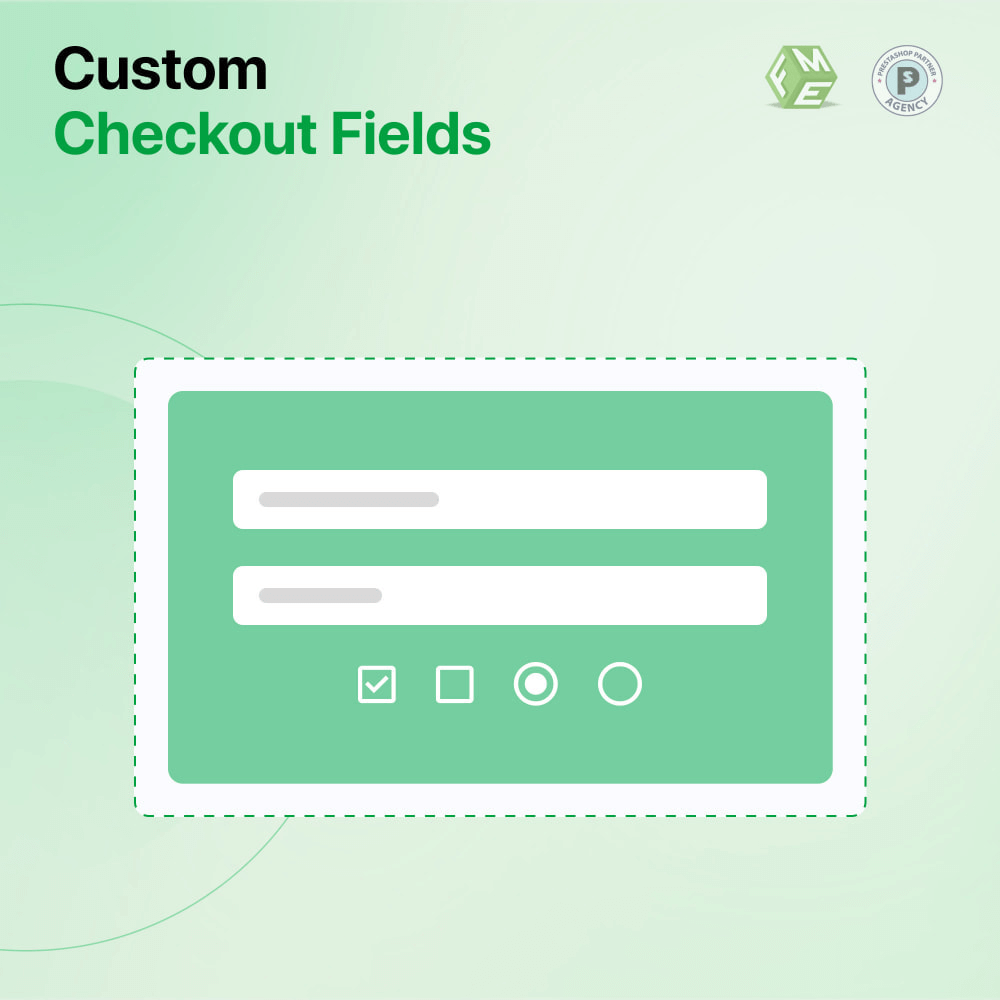Today, we’re gonna chat about how to use the PrestaShop custom checkout fields module. This tool lets you gather all sorts of fun and necessary information from your customers, which can really boost their shopping experience and your sales. So, let’s dive in and figure out how to make this module work for you!
What Are PrestaShop Custom Checkout Fields?
First up, let’s clarify what we mean by PrestaShop custom checkout fields. These are basically extra input options you can add to your checkout page. Think of them as little boxes where customers can give you important info like special requests, gift messages, or any specific details about their orders. By utilizing this module, you’re not just collecting data; you’re creating a personalized experience that shows you care about your customers’ needs. Super cool, right?
Getting Started with the Module
Step 1: Installing the Custom Checkout Fields Module
Ready to rock? The first thing you gotta do is install the PrestaShop custom checkout fields module. You can usually find it on the PrestaShop Addons Marketplace or upload it directly from your back office. Here’s how to get started:
- Head over to the Modules section in your PrestaShop dashboard.
- Click on Upload a module and select the module file you just downloaded.
- Follow the prompts and, boom, it’s installed!
Step 2: Configuring Your Fields
Now that you’ve got the module installed, it’s time to get your hands dirty with configuration. This is where the magic happens! Follow these steps to set up your fields:
- Go back to the Modules tab and find your custom checkout fields module.
- Hit Configure to enter the settings area.
- You’ll see a bunch of options for adding different types of fields. You can choose from text boxes, dropdowns, checkboxes, and more.
Make sure to think about what you really need from your customers. If you’re selling custom-made items, maybe you want a text box for personalization details.
Types of Fields You Can Add
\When buying the PrestaShop additional product fields, think about the different types of fields you can include. Here are some ideas:
- Text Inputs: Perfect for allowing customers to share short messages or specific instructions.
- Dropdown Menus: Use these for options like colors, sizes, or other variations.
- Checkboxes: These work great for extra options like adding gift wrapping or agreeing to terms.
- File Uploads: If you want customers to upload images or documents, this is the way to go!
Mixing these options can make your checkout form super functional and friendly. You want your customers to feel like they’re getting exactly what they need when utilizing your service.
Designing Your Checkout Fields
You don’t just want functional fields; you want them to look good too! Most PrestaShop custom checkout fields modules allow you to customize the design to fit your store’s vibe. Here are some tips:
- Font Style and Size: Adjusting these can help with readability and match your overall aesthetic.
- Colors: Choose colors that align with your branding, making sure everything flows well together.
- Field Placement: Think about where these fields should be positioned on the checkout page for maximum visibility and usability.
A well-designed checkout can really impress your customers and keep them coming back for more!
Testing Your Checkout Experience
Once you’ve set everything up, it’s super important to test it out. Here’s how to make sure everything’s working like a charm:
- Place a Test Order: Go through the checkout process yourself. This helps you see if everything looks and functions as expected.
- Ask for Feedback: Get some friends or family to do a test run. They might catch things you didn’t notice!
- Watch Customer Interactions: After launching, keep an eye on how customers are using the fields. Are they filling them out? Are any fields confusing? Use this data to make improvements.
Analyzing the Data You Collect
Okay, so you’re collecting information now! But what do you do with it? Here’s how to analyze the data from your PrestaShop additional product fields:
- Check Popular Fields: Which fields do customers fill out the most? This can help you understand what’s important to them.
- Identify Empty Fields: If certain fields are often left blank, maybe reconsider their necessity or make them optional.
- Impact on Sales: Look at how this information affects your conversion rates. Are customers more likely to complete purchases when they fill out specific fields? Use this to guide future adjustments.
Best Practices for Custom Checkout Fields
To really maximize the benefits of your PrestaShop custom checkout fields, keep these best practices in mind:
- Less is More: Don’t go overboard with fields. Keep it simple and only ask for what’s necessary.
- Optional vs. Required Fields: Make as many fields optional as possible. Forcing customers to fill out too much can lead to frustration.
- Clear Instructions: Provide short descriptions or hints for each field. This helps customers understand what info you’re looking for.
- Mobile Friendly: Since many people shop on their phones, ensure that your fields are easy to navigate on mobile devices. A smooth mobile experience can be a game-changer.
Summing it up
So there you have it! By now, you should feel ready to take on the PrestaShop custom checkout fields module and create a checkout experience that wows your customers. Not only will you gather useful info, but you’ll also show your buyers that you care about making their shopping experience personal and enjoyable.
And before you dash off, don’t forget to check out our blog on the Power of the SEO Optimizer module. Understanding how to optimize your store can really boost your visibility online.
FAQs About PrestaShop Custom Checkout Fields
Q: Can I add as many fields as I want?
A: Generally, yes! Just be cautious not to overload the checkout page, as too many fields can overwhelm customers.
Q: Are there limits on the types of fields I can use?
A: Most modules give you a variety of options to choose from, so you can mix it up!
Q: How can I make certain fields required?
A: In the configuration settings of your module, you can typically designate which fields are mandatory.
Q: Do these custom fields slow down the checkout process?
A: Not if implemented properly! Just make sure not to add too many fields at once.
You can find and read many more blogs on the basicinfohub.