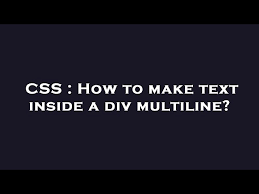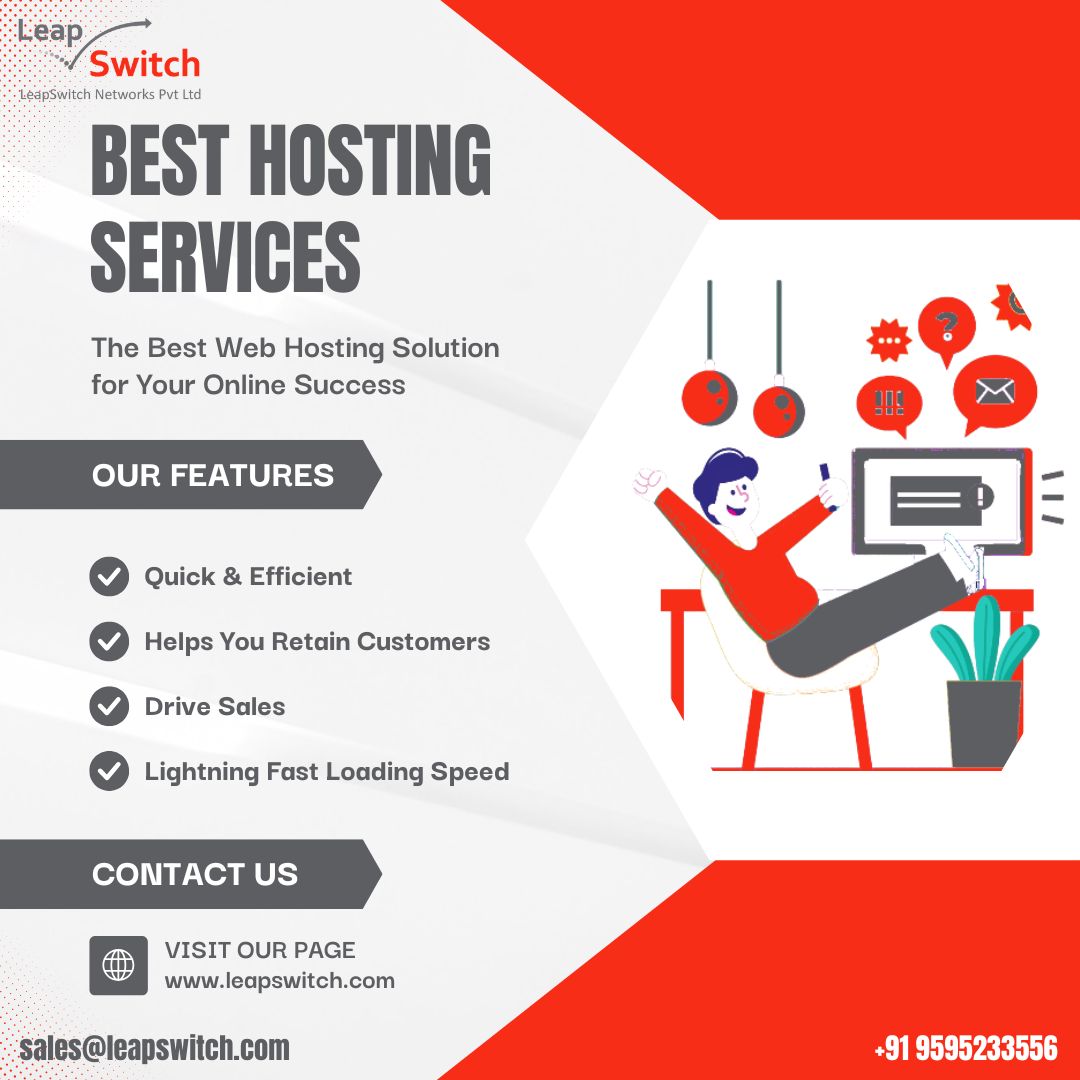Working with text in web design is a fundamental part of creating visually appealing, functional layouts. Sometimes, you need text within a div to wrap onto multiple lines to ensure readability and a clean, responsive design. CSS (Cascading Style Sheets) provides various techniques to manage multiline text within div elements. In this article, we’ll explore ways to handle multiline text in divs with CSS, including fsiblog tips on text wrapping, alignment, overflow management, and ensuring responsive behavior.
Why is Multiline Text Important in Web Design?
In web design, text often needs to fit into specific layouts, and these layouts may have constraints on width or height. When you add text to a container like a div, the text might extend beyond the boundaries of the div, especially if the content is lengthy. Making text multiline within divs helps maintain the overall design aesthetic, enhances readability, and ensures that your design is responsive on different screen sizes.
Without proper handling, text in divs can either overflow, appear truncated, or create awkward gaps, which disrupts the user experience. CSS provides several properties to manage multiline text effectively, so let’s dive into the best practices to handle multiline text inside divs.
1. Setting Up Basic Multiline Text Wrapping with word-wrap
The first and most basic CSS property you’ll need is word-wrap. By default, long words or strings may overflow a container, especially if they don’t have spaces. Using word-wrap helps ensure that words break correctly within the div, so they stay within the container.
cssCopy code.div-container {
width: 300px; /* Fixed width for demonstration */
word-wrap: break-word;
}
Setting word-wrap: break-word; forces long words to break and wrap onto the next line instead of overflowing the container. This method is helpful when dealing with divs that may contain unpredictable text lengths.
2. Handling Overflowing Text with overflow-wrap
The overflow-wrap property is similar to word-wrap but works even in scenarios where there are very long, unbroken strings. It’s particularly useful if you want more control over text wrapping:
cssCopy code.div-container {
width: 300px;
overflow-wrap: break-word;
}
The break-word value in overflow-wrap forces the browser to wrap text to the next line if it reaches the boundary of the container, ensuring the text remains visible within the div’s limits.
3. Adding Line Breaks with white-space
The white-space property helps manage line breaks and how whitespace behaves within a div. By default, white-space is set to normal, allowing text to wrap automatically. However, if you want more control, you can modify it as follows:
cssCopy code.div-container {
white-space: normal; /* Enables normal wrapping */
}
Other values you may use include:
- nowrap: Prevents text from wrapping, keeping it all on one line.
- pre-wrap: Preserves whitespace and line breaks as they appear in the HTML, while still wrapping text to fit within the div.
For multiline text, white-space: normal; or white-space: pre-wrap; is most commonly used to allow text to flow naturally within the container.
4. Aligning Text with text-align
To control the alignment of multiline text inside a div, use the text-align property. This can improve readability and balance the appearance of text within your div.
cssCopy code.div-container {
text-align: left; /* or right, center, justify */
}
- left: Aligns text to the left edge of the container.
- right: Aligns text to the right edge.
- center: Centers the text within the container.
- justify: Adjusts the spacing between words to fit the div’s width, creating a more balanced look.
For example, text-align: justify; works well in larger blocks of text, as it makes text appear as clean, evenly spaced paragraphs.
5. Controlling Maximum Lines with line-clamp (for Ellipses)
Sometimes, you may want to limit the number of lines displayed in a div, showing an ellipsis if the text overflows. The line-clamp property is a great way to handle this when you want a clean, truncated view.
cssCopy code.div-container {
display: -webkit-box;
-webkit-line-clamp: 3; /* Limits text to 3 lines */
-webkit-box-orient: vertical;
overflow: hidden;
text-overflow: ellipsis;
}
This CSS snippet uses -webkit-line-clamp, which is a popular technique for multiline truncation in CSS. This property is supported in WebKit-based browsers and helps create a compact display for lengthy content by limiting it to a fixed number of lines and showing an ellipsis (...) if the text exceeds this limit.
6. Maintaining Responsive Text with vw or em Units
In responsive design, it’s important that text size adjusts according to the screen width or container size. CSS units like vw (viewport width) or em (relative to the font size of the parent) help achieve this:
cssCopy code.div-container {
font-size: 2vw; /* Scales text based on viewport width */
}
Using vw for font size keeps the text responsive and resizes it based on the viewport. Alternatively, em units work well if you’re designing with scalable font sizes in mind.
7. Using Flexbox for Vertical and Horizontal Centering
When working with multiline text in a div, you may want to vertically center the text within the container. Using Flexbox makes this easy:
cssCopy code.div-container {
display: flex;
align-items: center; /* Centers vertically */
justify-content: center; /* Centers horizontally */
text-align: center; /* Optional */
}
This configuration centers the text within the div both vertically and horizontally. Flexbox is a powerful layout tool that simplifies many tasks, including aligning text within containers of varying sizes.
8. Adding Padding and Margins for Readability
Another important aspect of handling multiline text is ensuring proper spacing around the text within the div. Padding and margin create breathing room and improve readability:
cssCopy code.div-container {
padding: 20px; /* Adds space around the text within the div */
margin: 10px 0; /* Adds vertical space between divs */
}
Adding padding inside the div keeps the text away from the edges, while margin outside the div maintains space between adjacent elements, creating a clean, well-structured layout.
9. Avoiding Text Overflow with overflow: hidden
If your text content exceeds the size of the div, and you want to prevent it from overflowing, you can use overflow: hidden;. This will cut off any excess text that extends beyond the div’s boundaries.
cssCopy code.div-container {
width: 300px;
height: 100px;
overflow: hidden; /* Hides overflow */
}
Combine overflow: hidden; with other properties, like text-overflow: ellipsis;, to manage how overflowed text is displayed.
Wrapping Up
Handling multiline text in divs with CSS is an essential skill for creating clean, responsive, and readable web layouts. By using properties like word-wrap, white-space, and overflow-wrap, you can ensure text stays within your divs and displays correctly. Remember to adjust padding, margins, and alignment to improve readability, and use responsive units like vw or em for flexible designs. With these techniques, you’ll have full control over how text appears in your divs, enhancing both aesthetics and user experience.
Mastering these CSS properties will give you confidence to handle text in divs across various web projects. Whether you’re a beginner or an experienced developer, these tips will make your layouts look polished and professional. Happy coding!