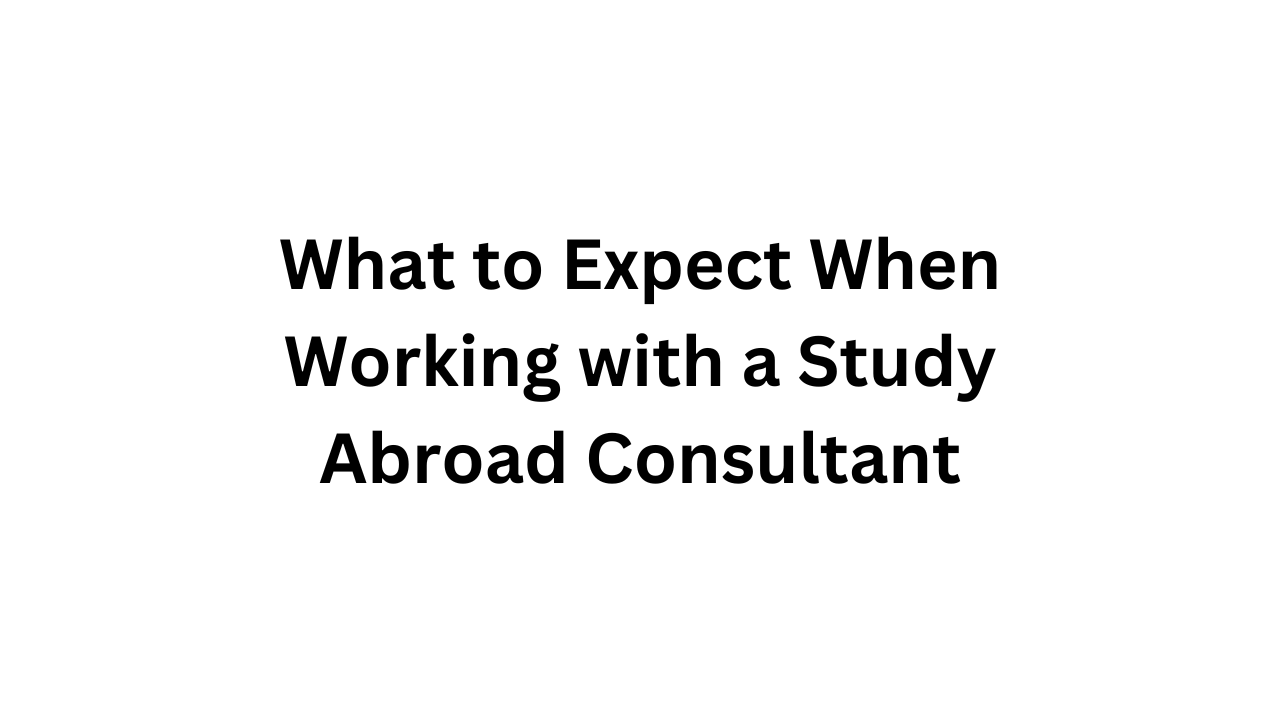Setting Up a New GST Tax Procedure in SAP FICO: Key Configuration Steps
The implementation of the Goods and Services Tax (GST) has transformed how indirect taxes are managed and accounted for in India. SAP FICO provides the necessary tools to configure and manage GST, helping businesses ensure compliance with tax regulations while streamlining their financial operations.
To set up a new GST tax procedure in SAP FICO, several key configuration steps are required. These involve defining tax codes, setting up tax procedures, and ensuring that the necessary master data is in place. This detailed guide outlines the steps involved in configuring GST in SAP FICO Course in Hyderabad, enabling businesses to comply with India’s GST framework efficiently.
1. Define the Tax Calculation Procedure
The tax calculation procedure in SAP is the framework that defines how the tax should be calculated, including the different tax components and their interactions.
- Step 1: Go to Transaction Code OBYZ
This transaction allows you to define a new tax procedure in SAP. - Step 2: Create a New Tax Procedure
You need to copy the existing standard tax procedure and customize it for GST. The standard SAP procedure is TAXINN for GST in India. You can create a new tax procedure by duplicating it and renaming it to something more specific for your business (e.g., ZGST). - Step 3: Define the Tax Steps
The tax procedure is a set of tax conditions that represent the different GST components: CGST (Central GST), SGST (State GST), and IGST (Integrated GST). Each component should be defined as a separate condition type in the tax procedure.
For example:
- CGST: Central component of GST
- SGST: State component of GST
- IGST: Integrated GST for inter-state transactions
- Step 4: Assign Condition Types to the Tax Procedure
In this step, assign specific condition types (e.g., JOCG for CGST, JOSG for SGST, JISG for IGST) to the tax procedure. Ensure that you assign these condition types to the correct tax calculation steps.
2. Define the Tax Codes for GST
Tax codes in SAP FICO are used to represent different GST rates and scenarios, such as domestic sales, inter-state sales, purchases, and exports.
- Step 1: Go to Transaction Code FTXP
This transaction is used to define and maintain tax codes. - Step 2: Create a New Tax Code
For each tax scenario (e.g., sales within the state, inter-state sales, purchases), create a tax code. You can name them systematically, like CG01 for CGST 5%, SG01 for SGST 5%, IG01 for IGST 12%, etc. - Step 3: Assign the Tax Rates
Once the tax codes are created, assign the corresponding GST rates to each code. Ensure that you input the correct percentages for CGST, SGST, and IGST as per the government-defined rates.
For example:
- CGST: 9%
- SGST: 9%
- IGST: 18%
- Step 4: Assign GL Accounts to Tax Codes
Tax codes should be linked to General Ledger (GL) accounts to ensure that the correct financial postings are made during transactions. Assign the tax codes to the relevant input/output tax GL accounts.- Input GST: For recording the GST you pay on purchases.
- Output GST: For recording the GST you collect on sales.
3. Configure Account Determination
Account determination ensures that when a tax-related transaction is posted, the correct GL accounts are updated.
- Step 1: Go to Transaction Code OB40
Use this transaction to configure the automatic posting of tax to the correct GL accounts. This step is critical for ensuring accurate financial reporting. - Step 2: Assign GL Accounts to Each Condition Type
For each condition type (CGST, SGST, IGST), you need to assign a corresponding GL account. This ensures that the tax amounts are posted correctly in the financial accounts.
For example:
- CGST Output: Account for collecting CGST on sales.
- SGST Output: Account for collecting SGST on sales.
- IGST Output: Account for collecting IGST on interstate sales.
- Input CGST: Account for paying CGST on purchases.
Ensure that these GL accounts align with the company’s financial structure and reporting requirements.
4. Assign the Tax Procedure to the Country
After defining the tax procedure and tax codes, you need to assign the tax procedure to the country.
- Step 1: Go to Transaction Code OBBG
This transaction allows you to assign the newly created tax procedure to the country, which in this case is IN (India). - Step 2: Assign the Procedure to the Country
Select the country code (IN for India) and assign the tax procedure (ZGST or any other customized name you’ve used) to the country.
This step ensures that the tax procedure is applied to all transactions within India.
5. Define Tax Jurisdictions (Optional)
In some cases, businesses may need to define tax jurisdictions for specific states or regions within a country. This is particularly useful for managing state-wise GST (SGST) in India.
- Step 1: Go to Transaction Code OBCP
Use this transaction to define the different tax jurisdictions. This step is optional and primarily useful for businesses that operate across multiple states and need to track taxes at a more granular level.
6. Test the GST Configuration
Once you’ve completed the configuration, it’s important to test the setup to ensure that it functions as expected.
- Step 1: Create Test Transactions
Create a few sample transactions for both sales and purchases to see how the GST is calculated and posted. Use different tax codes for interstate and intrastate transactions to verify if CGST, SGST, and IGST are being applied correctly. - Step 2: Verify GL Postings
Check the GL accounts to ensure that the correct amounts are posted under input and output tax for CGST, SGST, and IGST. Also, ensure that the tax accounts are being cleared correctly during tax payments. - Step 3: Generate Financial Reports
Generate tax-related financial reports to ensure that the system is correctly summarizing the taxes for regulatory reporting purposes. You can check the GST Returns and compare the values with your manual calculations to ensure accuracy.
7. Regular Updates and Maintenance
GST rates and regulations can change over time, so it’s crucial to keep your SAP FICO system up to date with the latest tax rules.
- Step 1: Update Tax Rates as Required
When the government announces changes in GST rates, ensure that you update the tax codes and procedures in SAP to reflect the new rates. You can update the rates by using the FTXP transaction. - Step 2: Regular Audits
Conduct regular audits of your SAP FICO system to ensure that tax codes, GL accounts, and tax procedures are functioning correctly. This helps prevent errors in tax filing and financial reporting.
Version IT: The Best Training Institute for SAP FICO Training in Hyderabad
When it comes to mastering SAP FICO, especially in the context of complex tax configurations like GST, Version IT stands out as the best training institute for SAP FICO Training in Hyderabad. Here’s why Version IT is the top choice for professionals aiming to excel in SAP FICO:
- Expert Instructors: At Version IT, training is provided by highly experienced professionals with deep knowledge of SAP FICO and its practical applications, including GST implementation.
- Comprehensive Curriculum: The course covers all essential aspects of SAP FICO, from basic financial accounting to advanced topics like tax configuration, GST implementation, and integration with other SAP modules.
- Hands-On Learning: Version IT emphasizes practical learning through real-time projects and case studies, allowing students to gain hands-on experience in configuring GST and other tax procedures in SAP FICO.
- Flexible Training Options: The institute offers both online and classroom-based training, making it accessible for working professionals and students.
- Placement Assistance: Version IT has a strong placement network, helping students secure jobs in leading organizations that use SAP FICO for financial management.
By enrolling in Version IT, you’ll gain the skills and knowledge necessary to manage complex financial processes in SAP FICO, including configuring GST for businesses operating in India.
In conclusion, setting up a new GST tax procedure in SAP FICO involves several key steps, from defining the tax calculation procedure to configuring tax codes and assigning GL accounts. For those looking to build expertise in SAP FICO, Version IT provides the best SAP FICO Training in Hyderabad, offering the knowledge and hands-on experience required to succeed in this field.